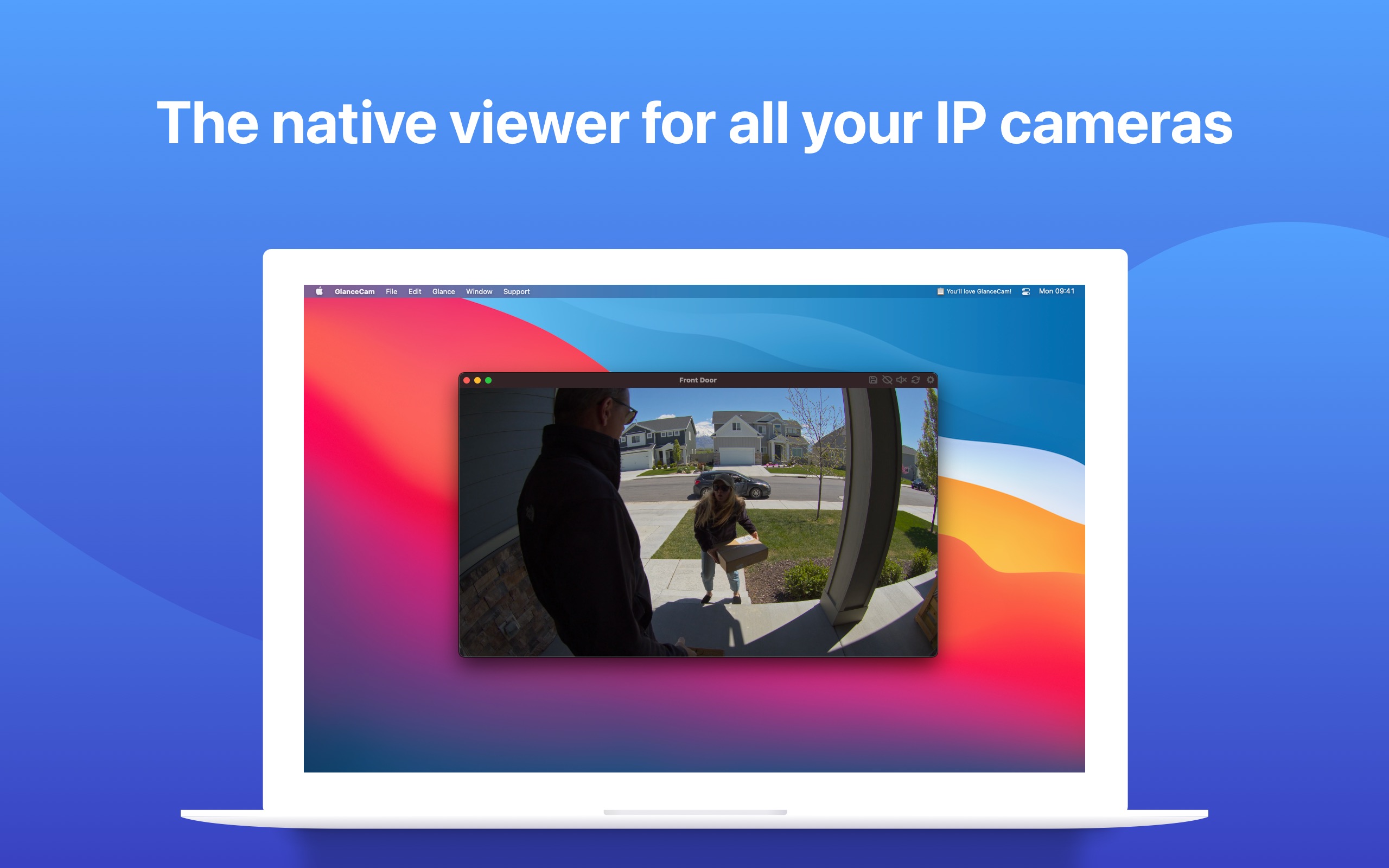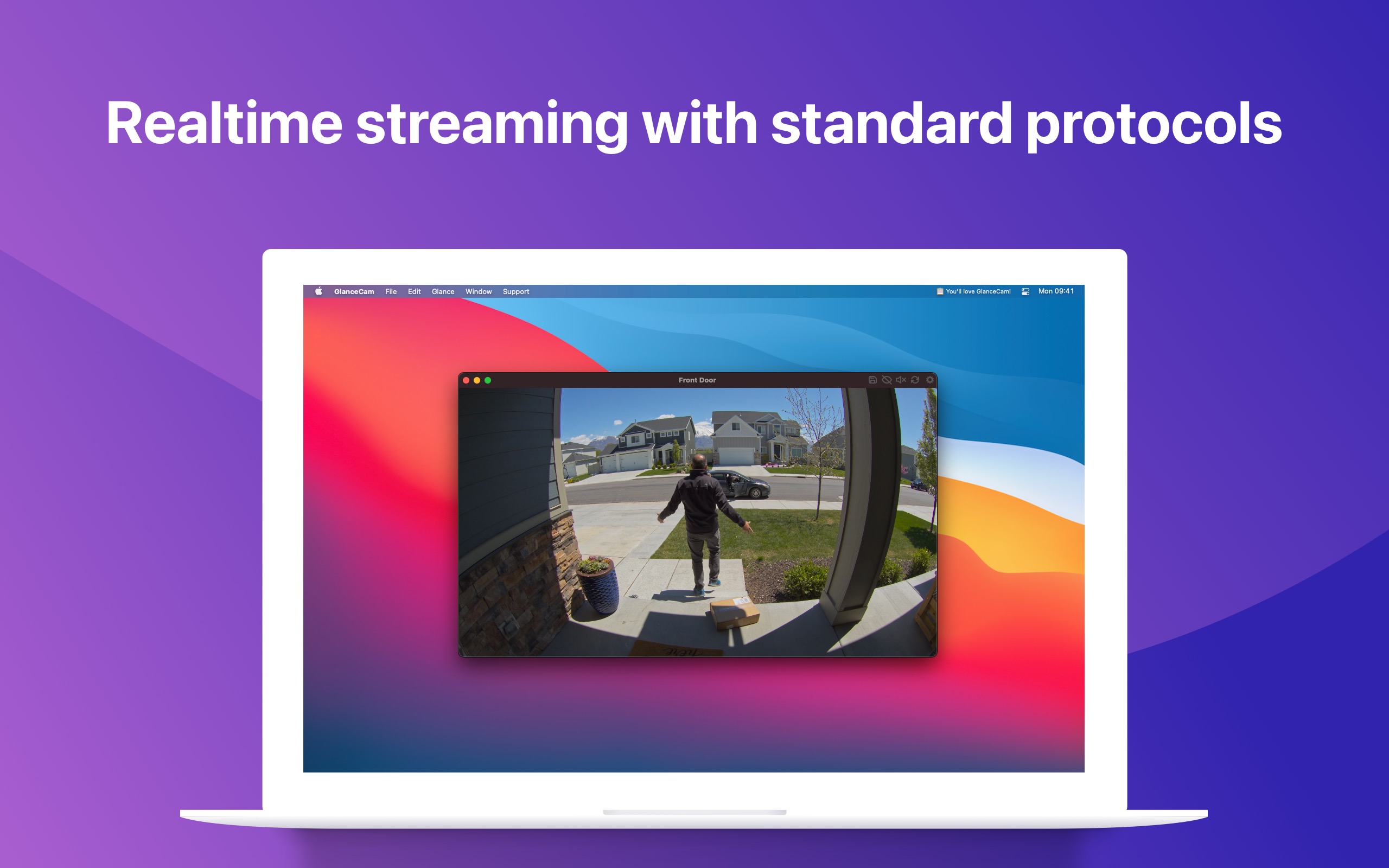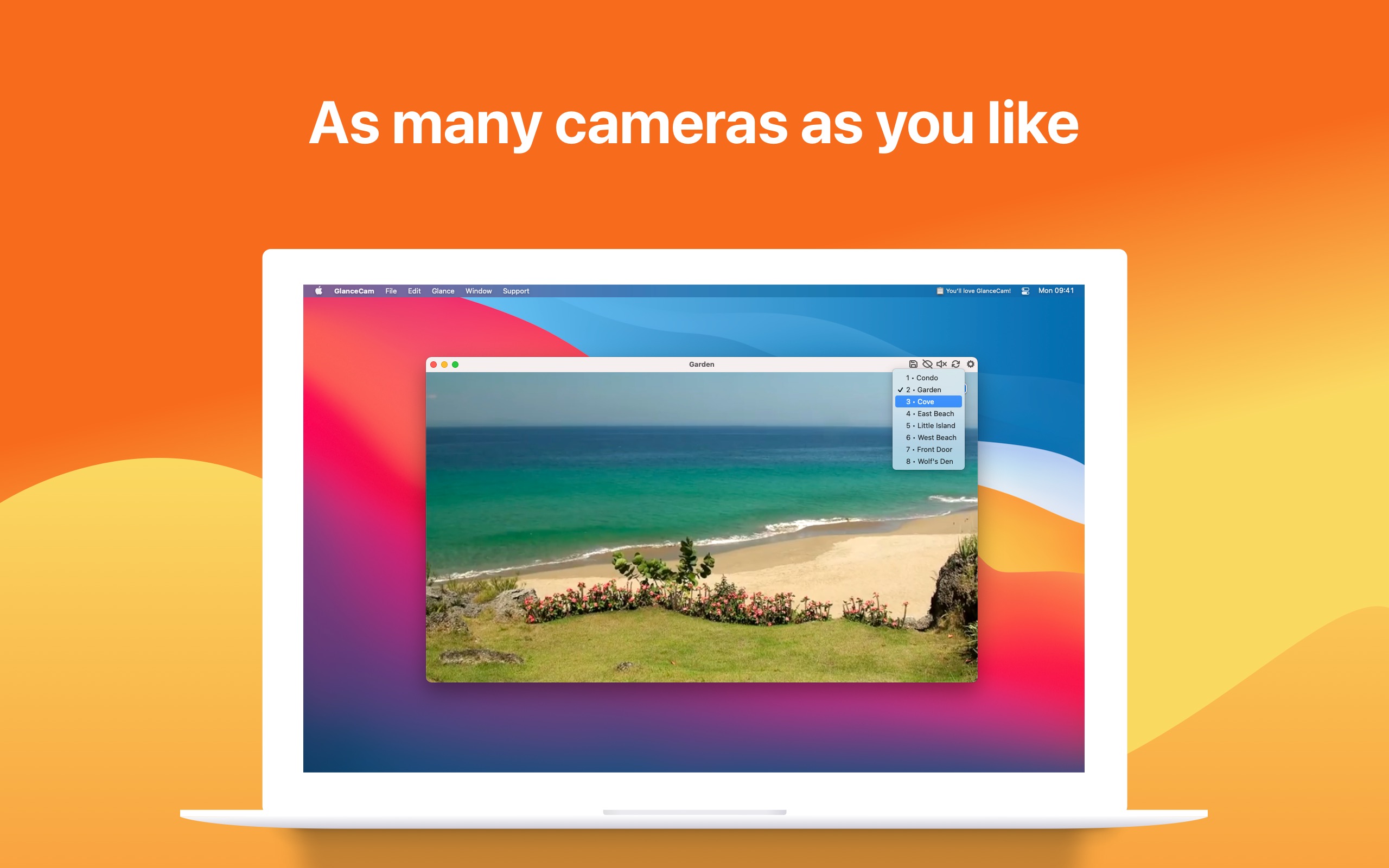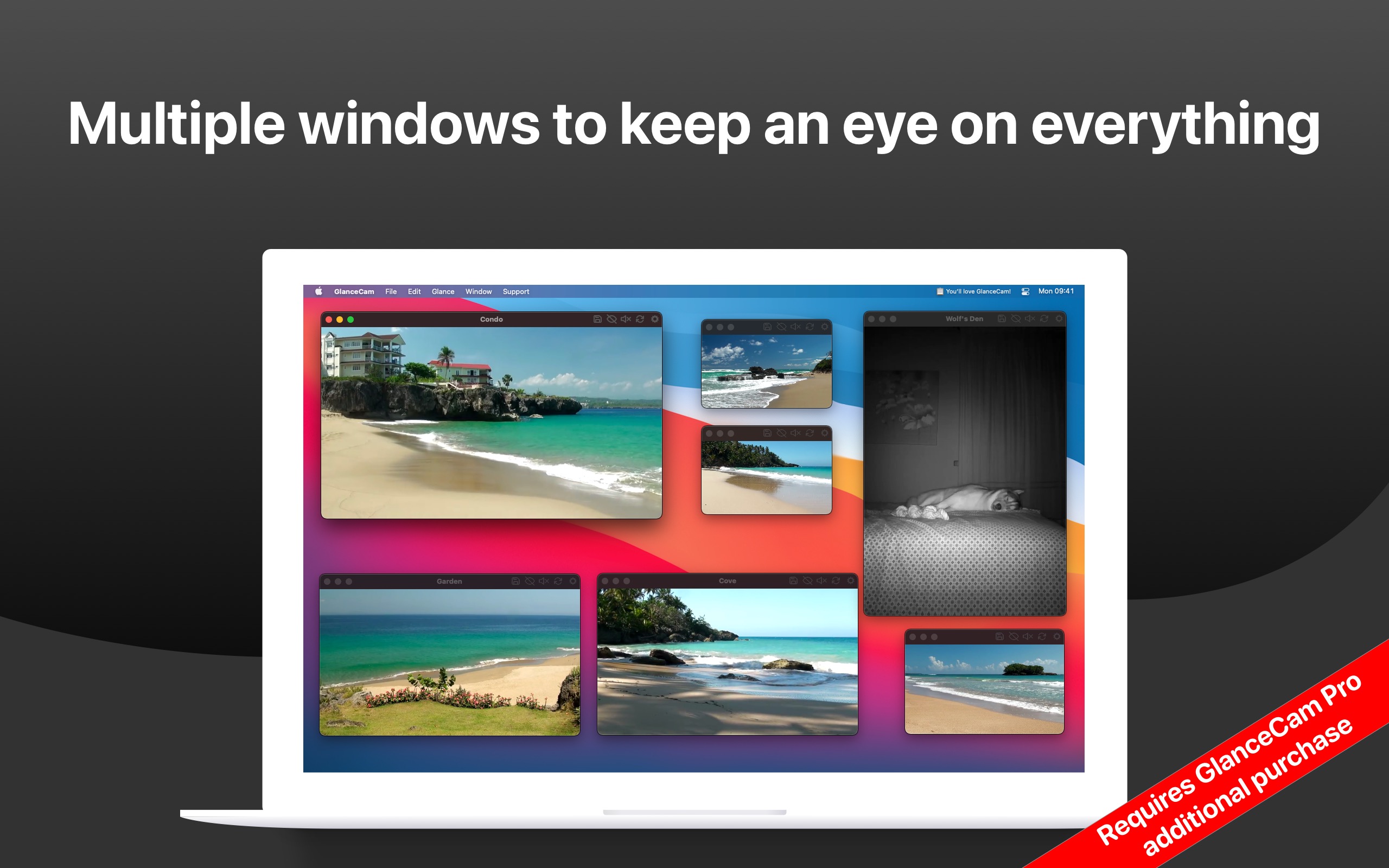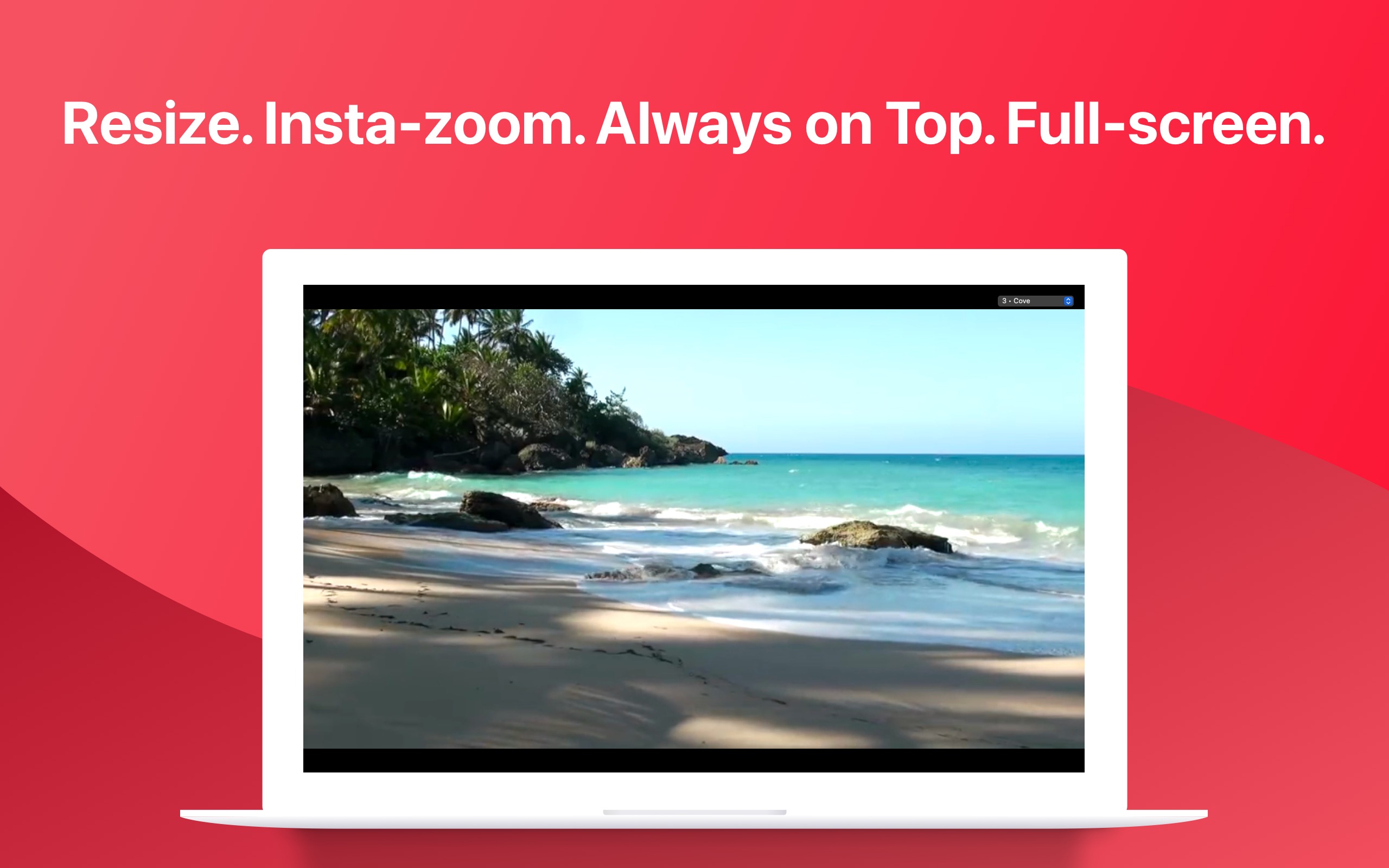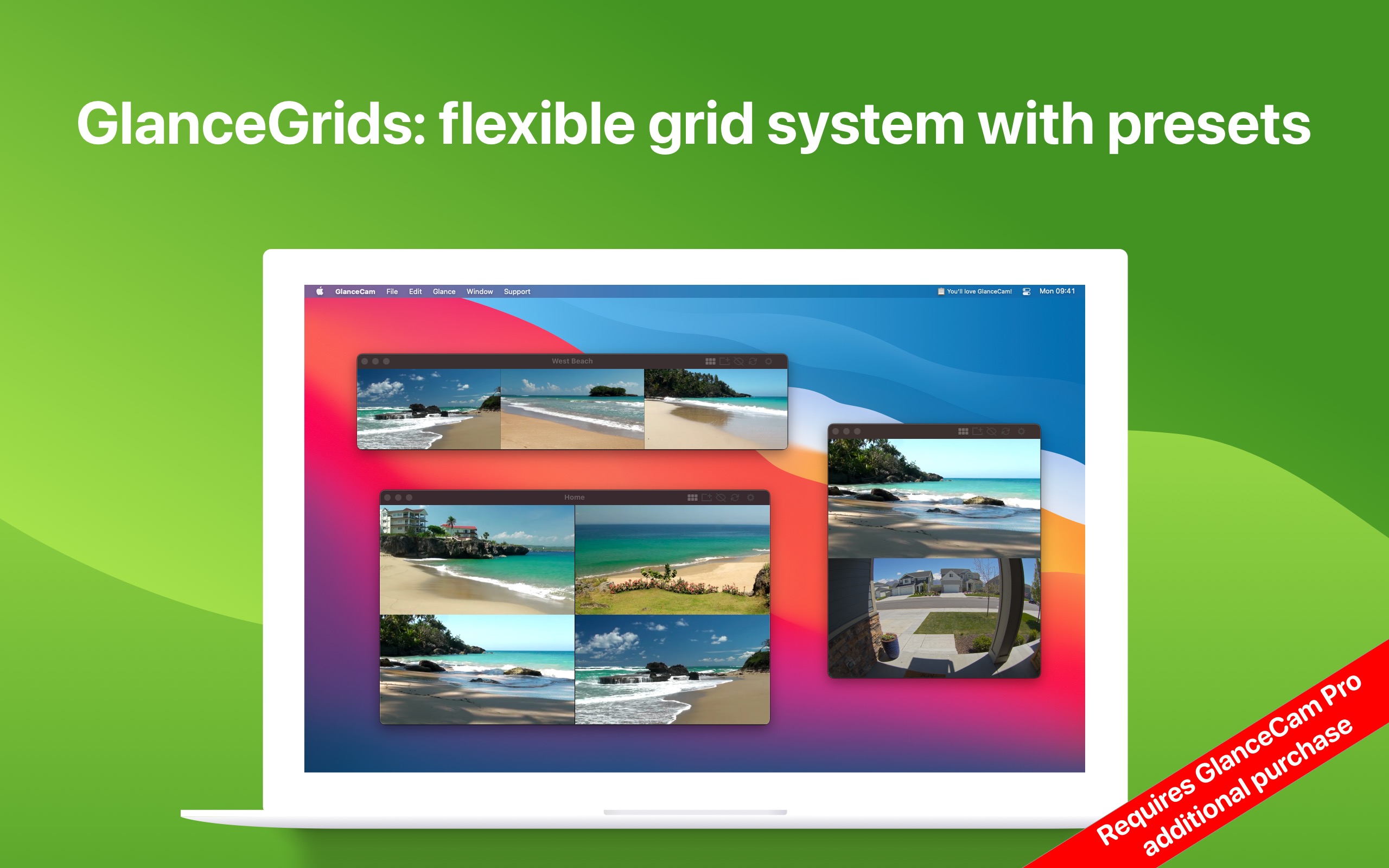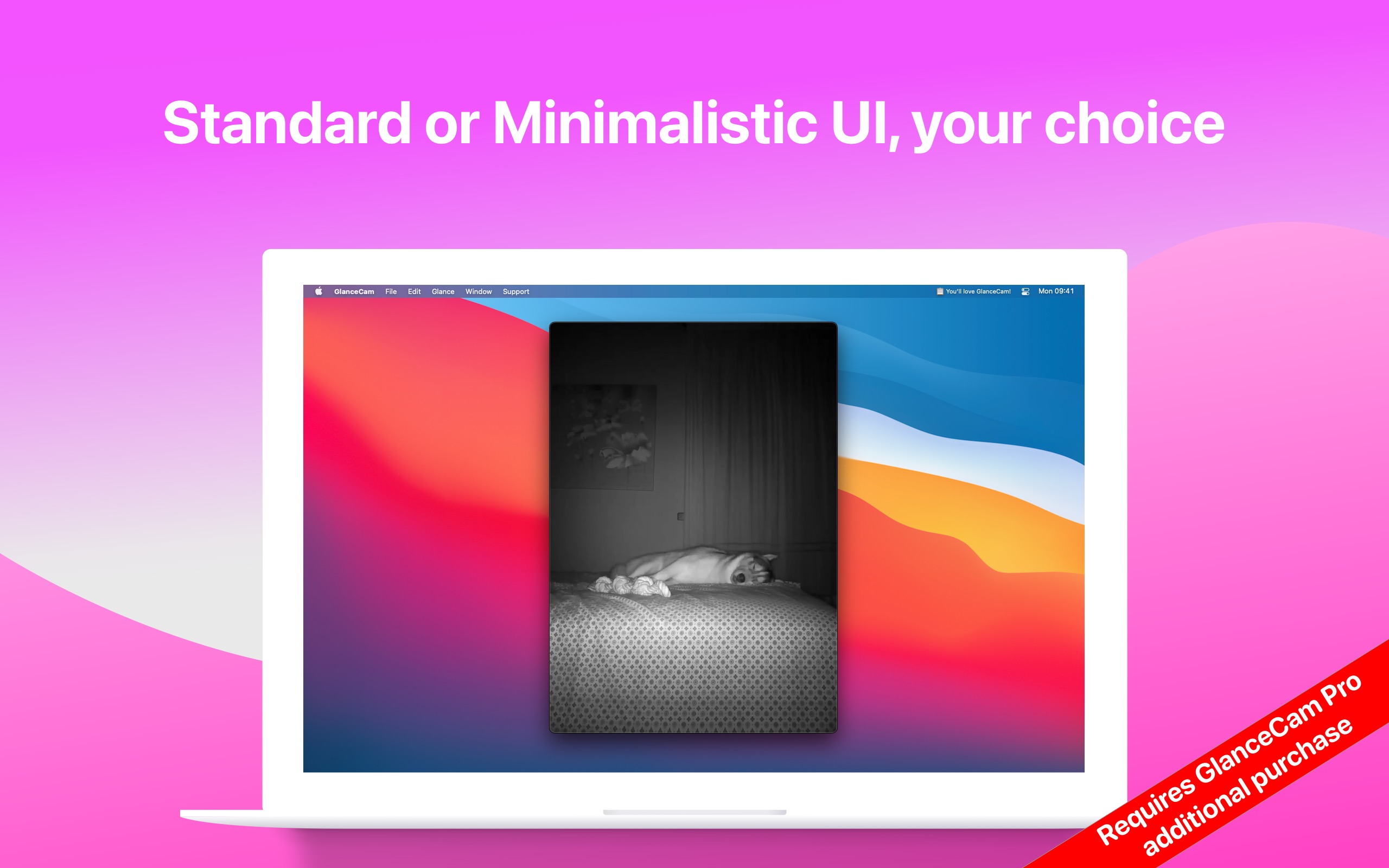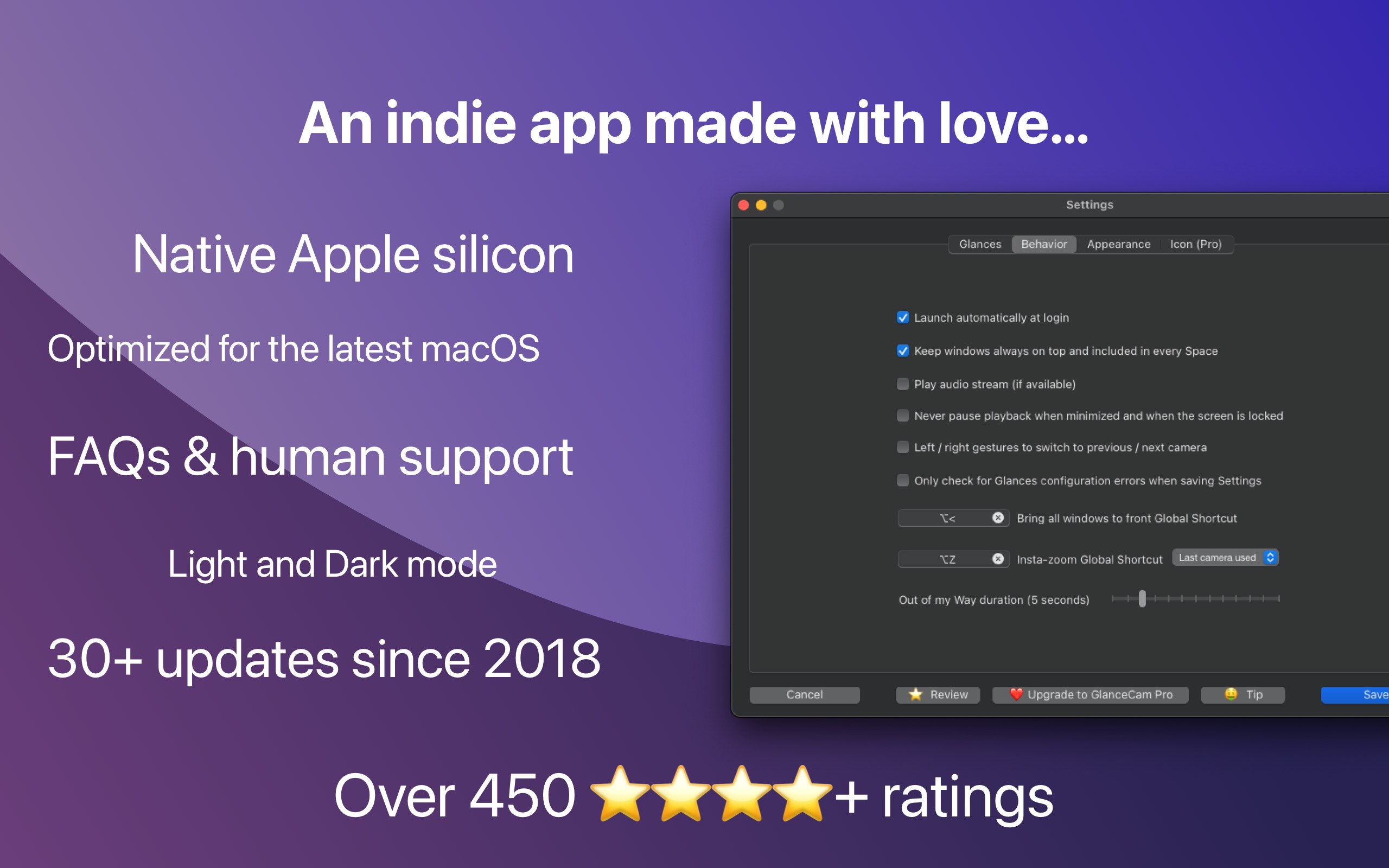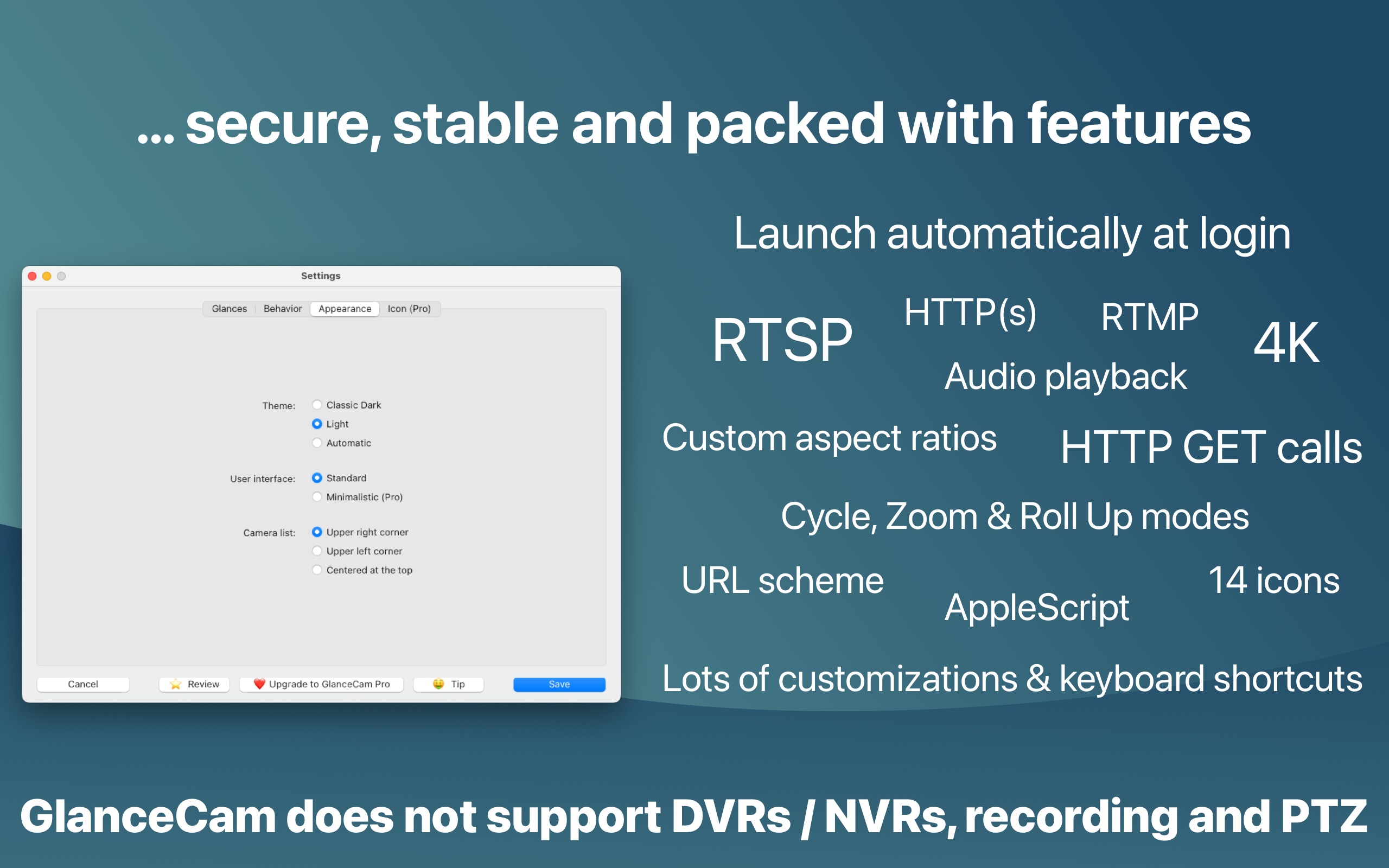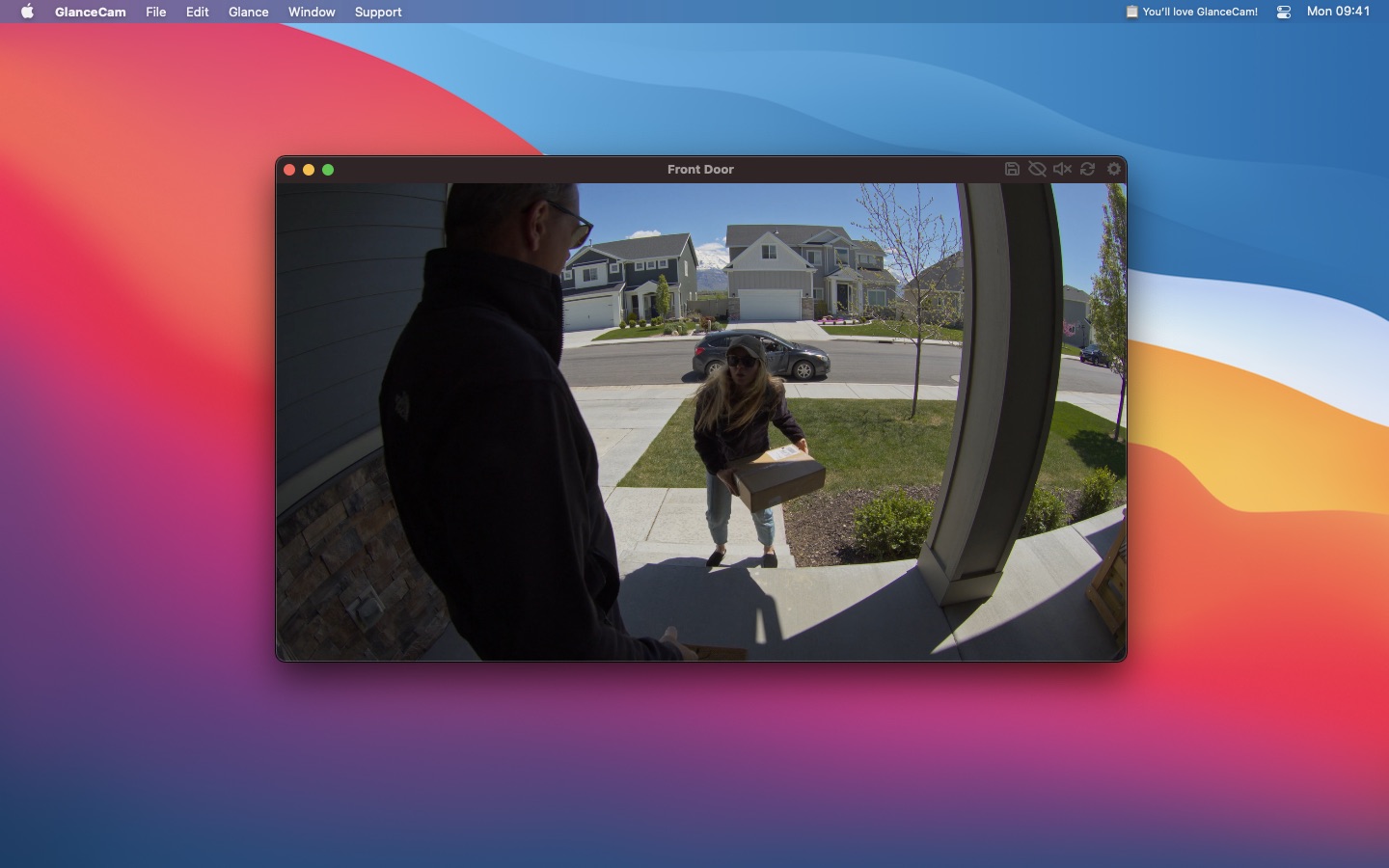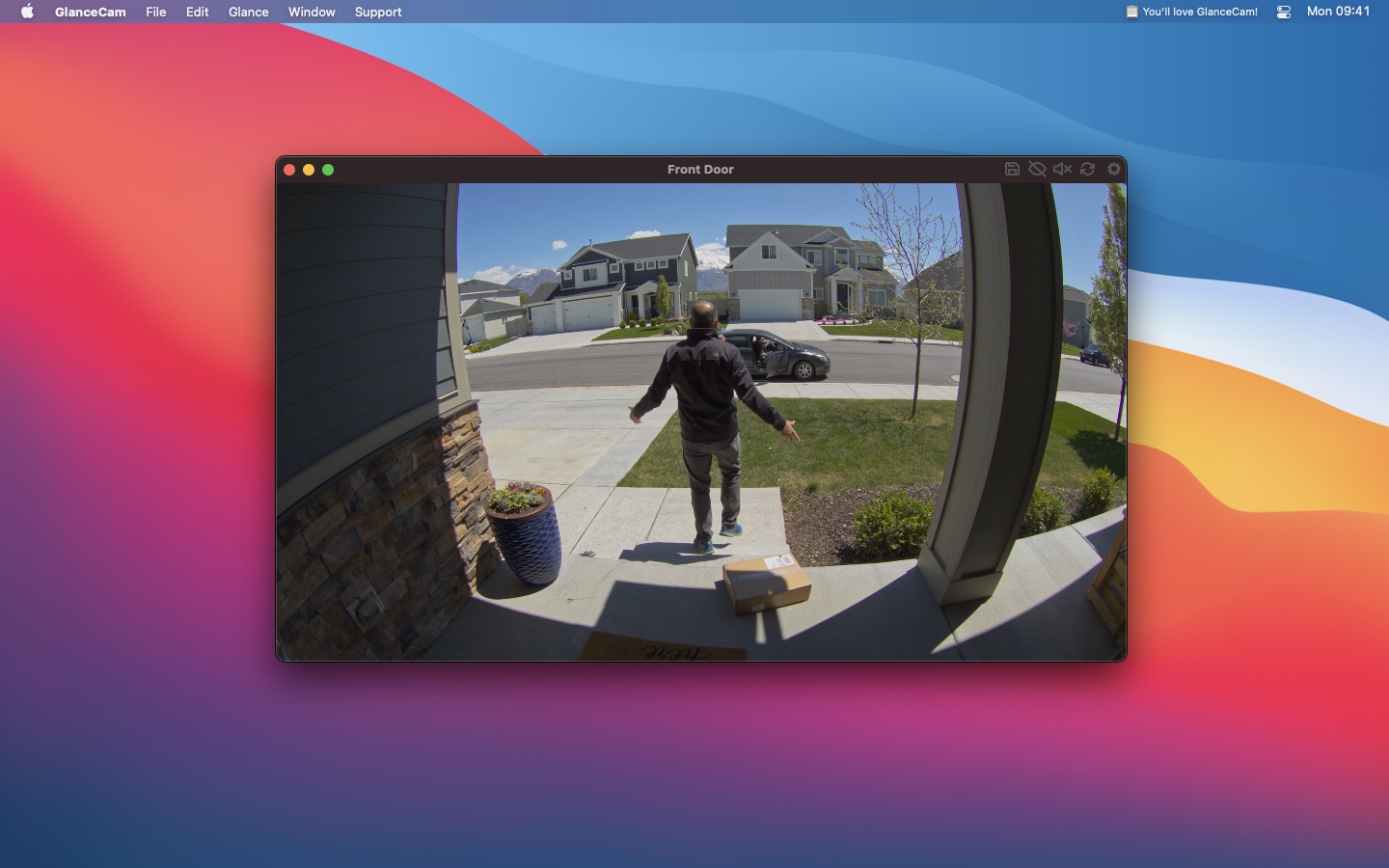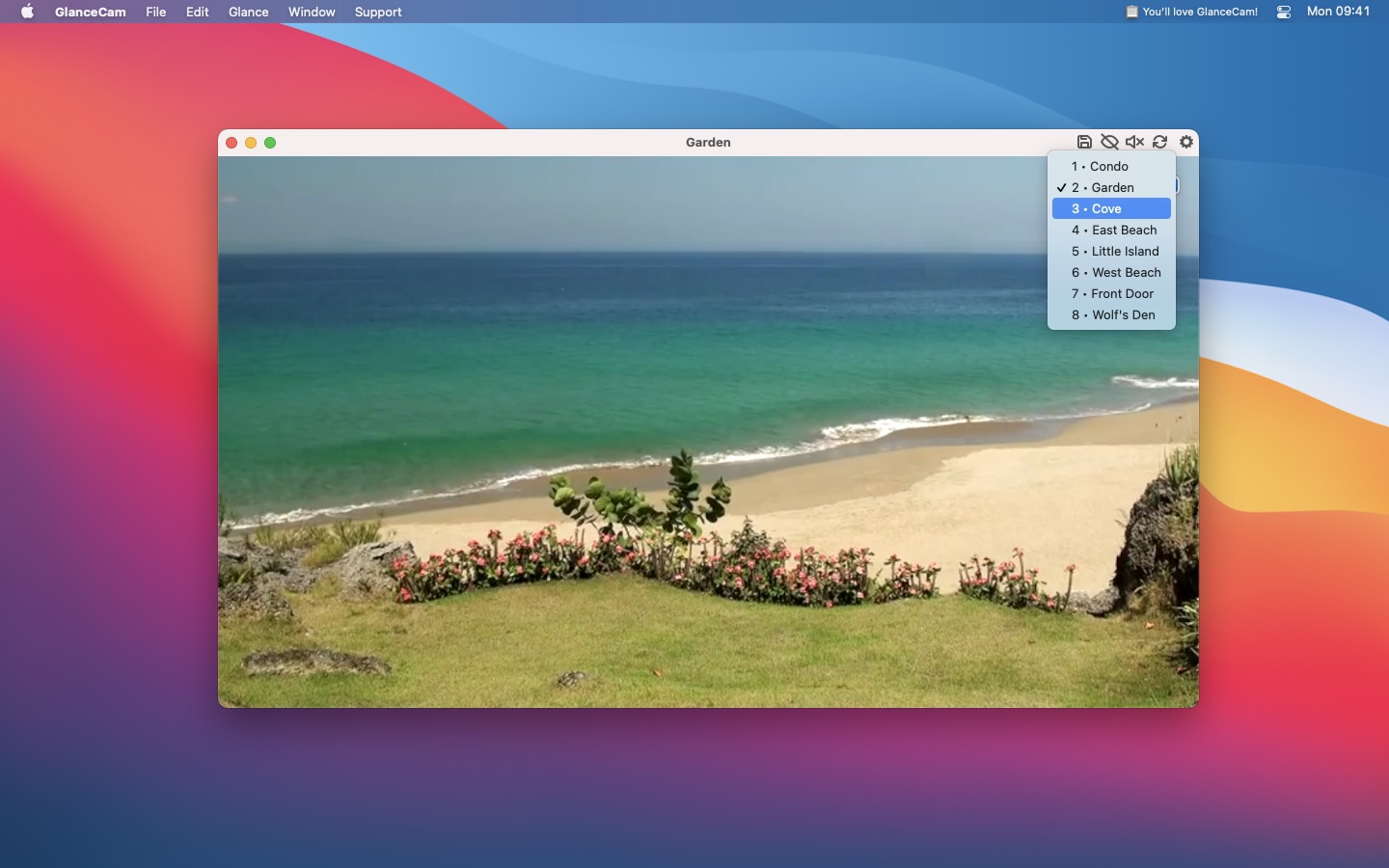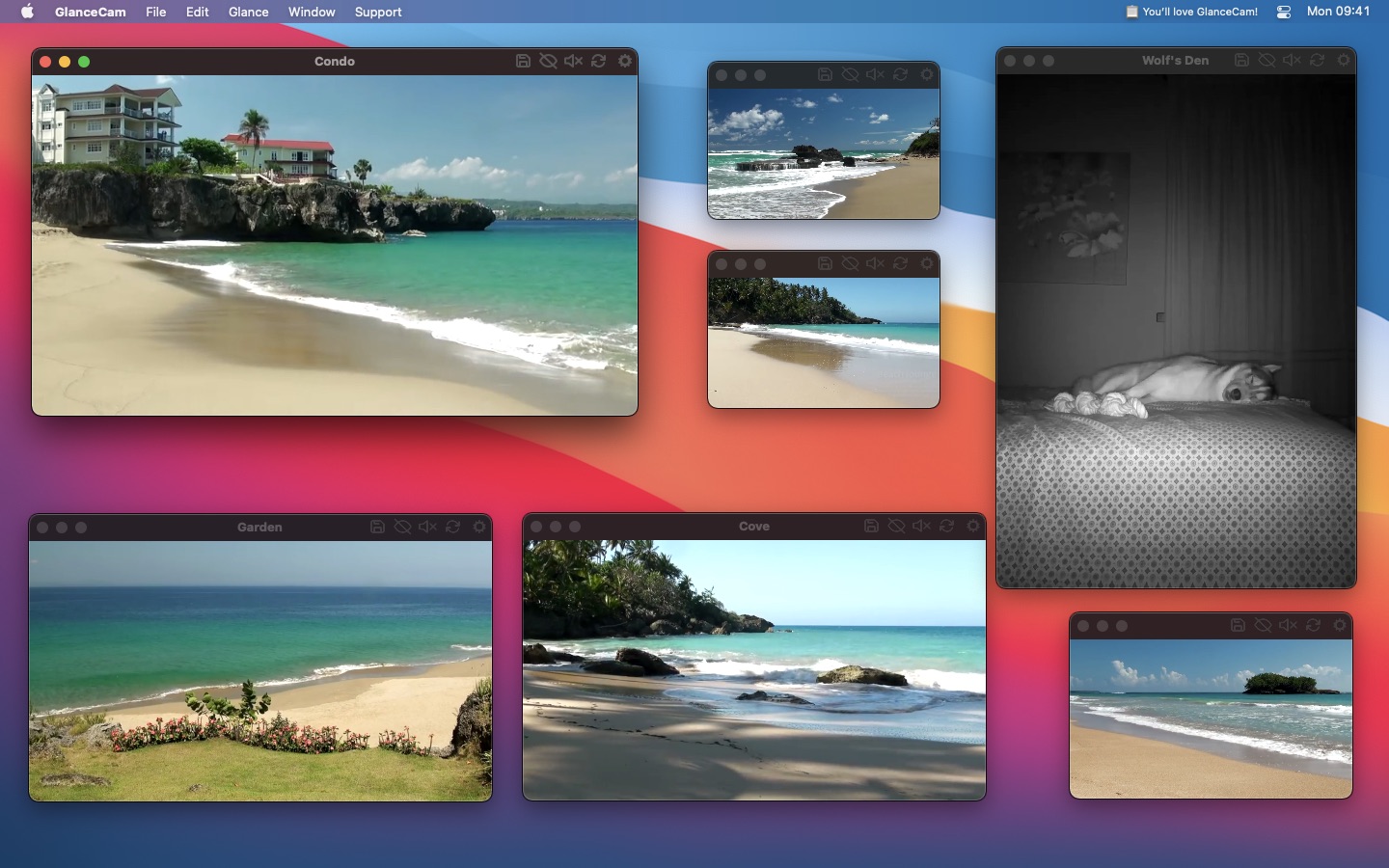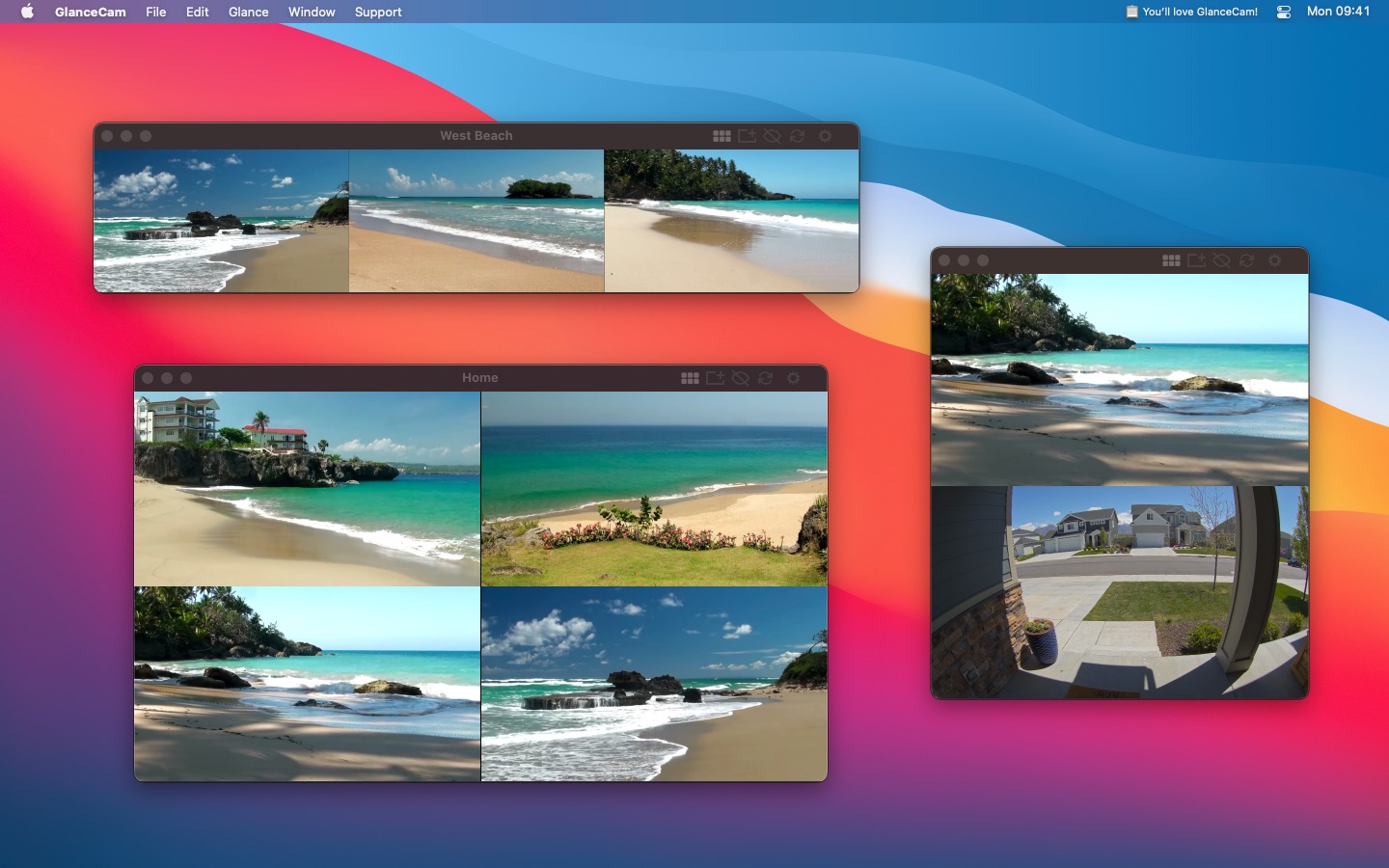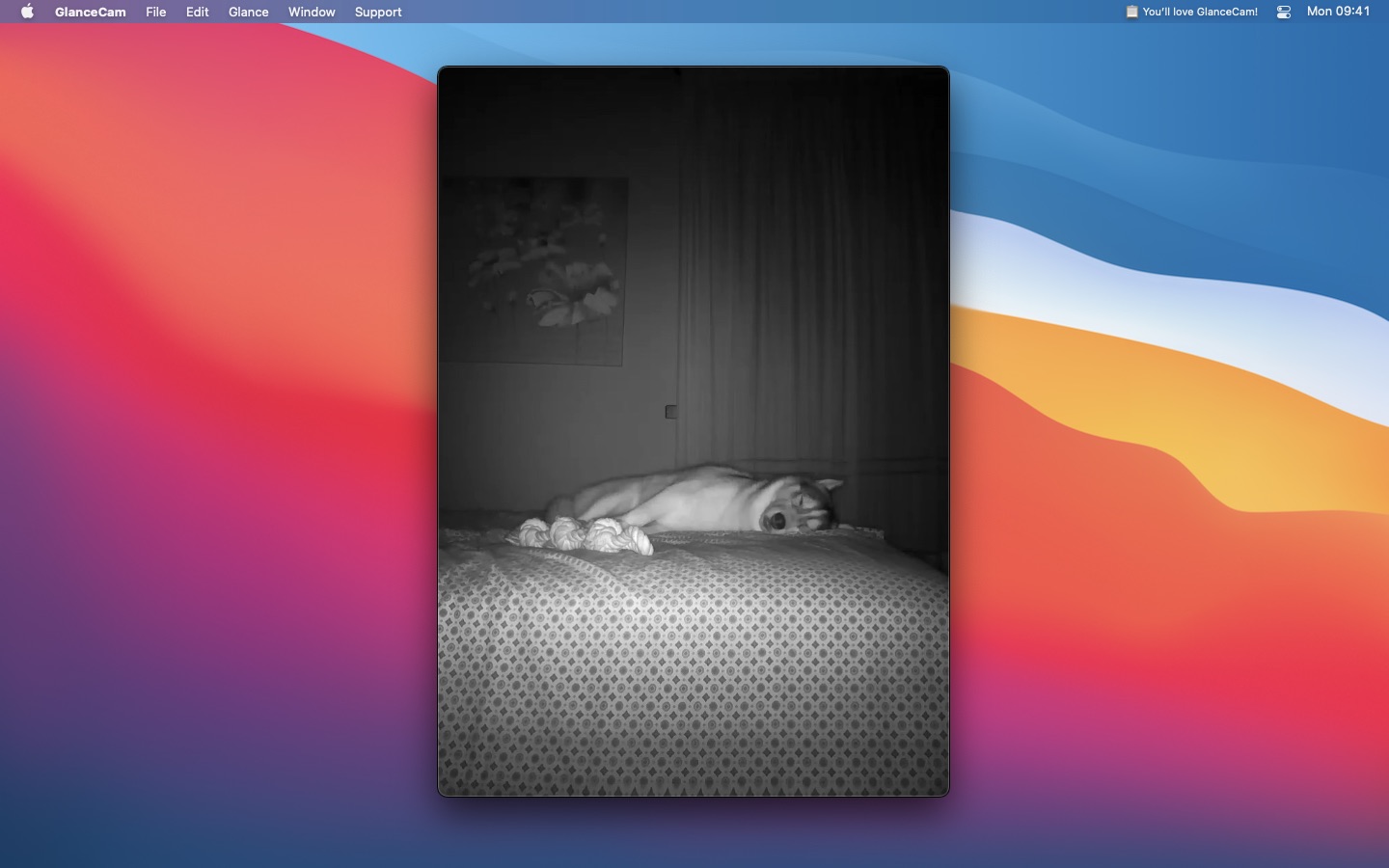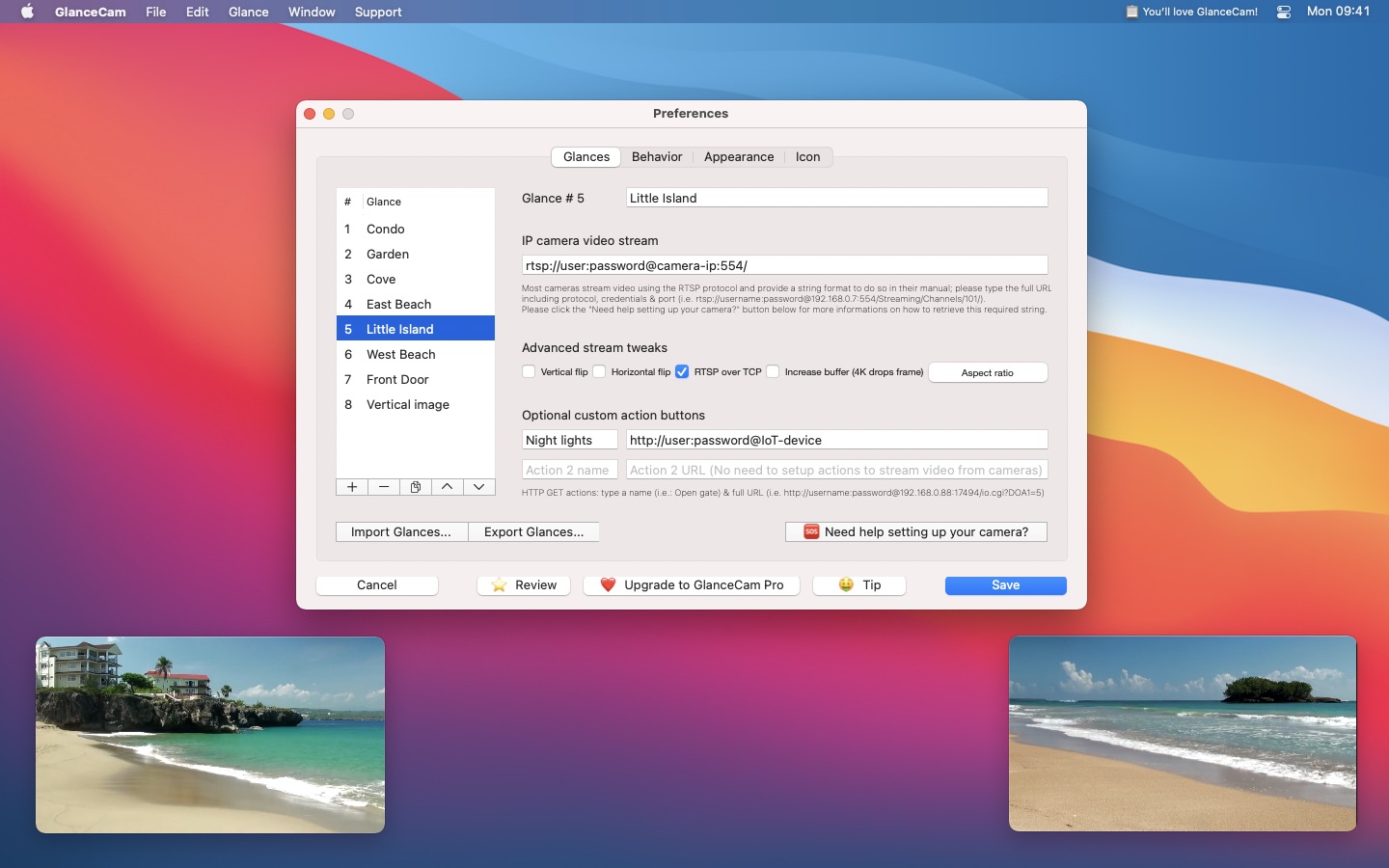What is GlanceCam?
GlanceCam is beloved IP camera viewer for Mac.
As a native client with support for standard streaming protocols, it allows to keep an eye on cameras from different brands in a secure way and without dealing with multiple clunky web apps, plugins or obsolete applications.
Available in the App Store since 2018 and constantly updated, GlanceCam is a convenient solution with lots of options for the video stream.
The app works and looks great on Sequoia and is unobtrusive and uncluttered, but has advanced capabilities such as Insta-zoom (hold down the mouse right button to temporarily maximise the window) and Always on Top (float the camera window above any other); it supports 4K, H.265 and audio streams, includes automation-friendly features (keyboard shortcuts, Apple Script, a URL scheme, send HTTP GET requests to IoT devices...), can launch at startup, operate in Zoom mode and do many more nerdy things. And there's good documentation to help you get started!
42 free updates in 7 years and attentive Users' support built a loving audience, as proved by more than 650 ratings in the App Store averaging 4.3+ stars; just listen to GlanceCam's Users and to the Tech Press...
Version 4 launched after 18 months of development, with lots of new features and improvements, some included in the optional GlanceCam Pro upgrade, and provides exceptional Apple silicon support.
GlanceCam is made with love by Cesare, a Mac and iOS developer from Italy, but Milla's contribution figuring out the hard stuff while taking walks is essential 🐺🏃.
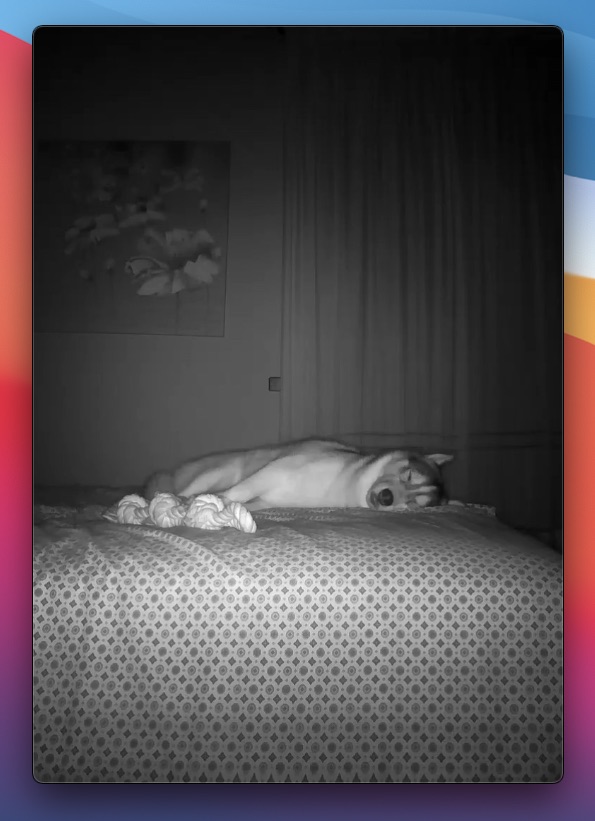
GlanceCam 4 minimalistic UI, showing Milla resting her coder mind
App Store ratings
average rating
free updates
years of active development
GlanceCam 4
GlanceCam 4 for Mac is a major release and the list of features, new and improved, is very extensive. A few highlights:
• Introducing GlanceGrids: presets of multiple cameras displayed in a single window with a flexible layout that automatically adjusts from a grid (2x2, 3x3, etc.) to a single row (i.e. 8x1) or column (1x8) based on the window's resizing; GlanceGrids are part of GlanceCam Pro and can work side by side with single-camera windows and USB-attached cameras.
• Set an Alternate Glance for a camera to quickly switch between an HD and SD stream, or between you two cameras you often toggle between —just press the A key!
• With the new and unique Roll Up feature, view a video stream only when your mouse pointer enters the window area.
• The aspect ratio of the video stream is auto-detected and the ability to recover from network connections being disrupted has increased significantly and is more customisable. And GlanceCam Pro Users with even the strangest and less standard-compliant cameras can find the right layout thanks to the new aspect ratio adjustments, Freeform and Delayed.
• You can protect your credentials by customising the authentication requirements: if you share your Mac with others, you can decide to require your password, Touch ID or Apple Watch unlock before accessing your URLs in Settings.
• With Out of my way, the magic trick for moving a window temporarily to grab something below it and Stay out of my way, you can achieve productivity bliss.
• Lots of keyboard shortcuts give you superpowers.
• The improved Settings interface makes it easier to add, reorder and configure video streams and tweaks; additional help is also provided in a the onboarding video, plus throughout the app in detailed tooltips and in the extensive Frequently Asked Questions.
• Getting human support is even quicker thanks to the improved auto-generated diagnostics report, now capable of automatically redact your credentials to safeguard your privacy even more.
• GlanceCam rocks a stunning app icon designed by Becky Hansmeyer.
GlanceCam Pro
GlanceCam Pro is an optional upgrade and is designed for macOS Users with advanced requirements, who have inspired and asked for its features.
It is offered either as a yearly subscription at $ 8.99 or as a life-time in-app purchase at $ 22.99; both purchasing methods are available since some Users strongly prefer one option over the other, but they all unlock the same feature set:
• Multi-windows support, which allows to open, resize and arrange as many windows as needed, remembering their layout between sessions. Independent windows are a convenient way to glance at different cameras throughout your day, by arranging them around your Desktop (and multiple displays) with different sizes... and with beloved GlanceCam features like Insta-zoom and Out of my Way, zooming-in to get a better look at a camera, or accessing another app or file below one of GlanceCam windows, is blazing fast!
• GlanceGrids, the new grid system with presets that dinamically adapts the layout upon window resizing. New in GlanceCam 4, flexible grids are a companion or an alternative – your choice – to having multiple independent windows for your cameras are a great and highly customisable solution to never miss anything happening in your streams.
• An optional Minimalistic user interface that removes everything but the video stream.
• Cycle mode: choose one of your windows and have it rotate some or all of your cameras according to a time interval you define.
• The ability to force a custom aspect-ratio, for non standard streams such as horizontally compressed ones or vertical cameras.
• Support for displaying internal and USB-attached cameras.
• A preferential channel for email support, guaranteed in less than 24 hours, Monday through Friday.
• 14 funny and cute custom icons to choose from, both in the modern style and in the "classic" round form (icon customisation is only shown in the Dock while GlanceCam is running).
GlanceCam for Mac and the GlanceCam Pro upgrade are native and exclusive for macOS: future versions of the app developed from the ground up for different platforms (iOS, iPadOS, etc.) will require separate purchases / subscriptions that are not included with the Mac version.
Forget clunky web apps and plugins:
DOWNLOAD GLANCECAM
Use cases
Keep an eye on one or more IP cameras:
• Install cameras from different manufacturers and avoid their cumbersome web interfaces, plugins or proprietary apps.
• Keep your cameras live-streaming throughout the day on your Desktop at any size you want and Insta-zoom (hold down your right mouse button to temporarily maximise a camera) whenever you want to take a closer look.
• Mount webcams in your living room, kitchen and garden to check on your cat when you're away, maybe turning on a light at night or taking a snapshot when kitty does something funny.
• Point a camera at your front gate and let visitors in by activating a network relay (electrically operated switches you can install and then trigger via GET calls GlanceCam can send).
GlanceCam is a bit nerdy, but very useful if you want to take full advantage of cheap webcams; it's the best choice for live-streaming on macOS while protecting your privacy. It can stream cameras on your LAN or via Internet and, while it's not the most "works out-of-the-box" app to configure (you'll need some knowledge about your network and cameras: IP address, username, password and the string format required to stream your specific camera model), it's very flexible and brand-agnostic; please, check the requirements section, and don't hesitate to ask me a question before purchasing.
Please be advised that GlanceCam is designed for realtime playback and DOES NOT support DVRs / NVRs, proprietary cloud services, recording (nor playback of recordings), motion detection and pan & tilt (PTZ) control.
Features
Here's a list of some of the things GlanceCam can do:
• With most IP webcams, you can receive the video stream via RTSP, HTTP or RTMP, without opening a browser; GlanceCam shows you those feeds in a resizable window you can keep always visible on your Desktop.
• You can add as many cameras as you like.
• The app shows one camera at a time in a single window, and you can switch between cameras inside that window; upgrading to GlanceCam Pro will allow to open as many windows as you need and to take advantage of the new GlanceGrids, flexible grids with presets.
• For every camera, you can also configure up to 2 optional buttons, visible when you hover your mouse on the app window, to perform actions via customizable HTTP GET request URLs.
• GlanceCam's window can be configured to be 'Always on top' and visible in every Space, or even 'Behind everything', at the level of your Desktop; the app can optionally auto-launch at login.
• GlanceCam offers many keyboard shortcuts and is great for automation: it has a URL scheme and supports Apple Script for switching cameras and toggling full-screen mode; you can even control it from your MacBook's TouchBar.
• And there's so much more you can do: in over 30 free updates, GlanceCam has gained so many super-powers, it's hard to list them all... but discovering every feature at your own pace is very easy within the app, with tooltips for every interface element explaining how things work and what is possible.
Users ♥️ GlanceCam
Requirements
• An Apple silicon / Intel Mac running Sequoia or a previous version of macOS (10.14 Mojave or newer).
• One or more IP cameras capable of broadcasting their stream via RTSP, HTTP(s) or RTMP (RTSPs not supported); you'll need to know the camera IP address, your personal credentials (username and password) and the string format required by the manufacturer (including the string protocol and port). There's (extensive documentation about the setup process, and you can always count on my help if you need assistance.
• Any Mac running the supported operating systems should have plenty of power to stream IP cameras with GlanceCam, but multiple streams, high resolutions or lots of cameras open at the same time will require faster computers.
• A solid connection between your computer and the cameras, be it LAN or WiFi, is recommended both for performances and stability, especially if you want many cameras to stream at the same time.
• For triggering actions by pressing the customizable buttons, you'll need devices or appliances that can react to HTTP GET requests.
• To stream over the Internet, you'll need a static public IP address or a dynamic DNS service and to configure port forwarding for each camera and, optionally, action button; I recommend to start testing the video stream in LAN to check the compatibility before digging into remote connections; learn more here.
Links
Download GlanceCam on the Mac App Store
Frequently Asked Questions
Release Notes
GlanceCam Blog
Member of the Press 😍? Here's the Media Kit
Contact informations
You can contact me, Cesare, via email at support@cdf1982.com or on Mastodon @cdf1982@iosdev.space.
And of course Milla has her own Instagram page where you'll be able to see how cute and smart she is.
You can also check my other macOS and iOS apps, and my blog, at cdf1982.com.
Please know that I read and respond to all emails (as quickly as I can, it's just me here doing coding and support) and I'd genuinely love to hear from you!
Screenshots
- All images are also available in this zip file